Hello HUMC Community!
Exciting changes coming to our giving and signup platform in 2025!
We would like to take this opportunity to let you know there are some changes coming to our giving platform in 2025. Beginning January 1, 2025, we will be moving from Vanco and Servant Keeper to Planning Center to manage our membership and giving.
This change will allow you to manage and change your personal account and look up your current giving picture at any moment. Additionally, this change will allow the church to manage our people, giving, and reporting with one seamless technology at a cost savings.
Church Center App
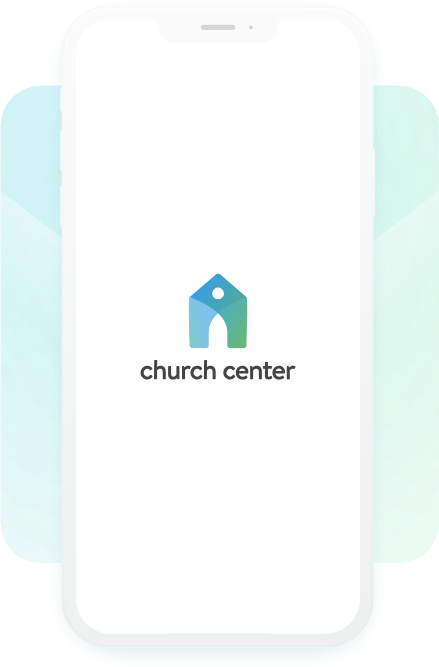
Church Center is the app associated with Planning Center. Below you’ll find instructions for downloading the app and setting up your personal account. (You can also do all this from your computer.)
We are available to assist you with any part of the change process. Our contact information is listed below. Please reach out with questions or to set up a time for step-by-step assistance.
We are excited to implement this new platform and for all of you to gain the additional benefits associated with it. You can go in at any time to set up your account and schedule your donations to begin on January 1, 2025.
Blessings,
Lisa & Jenn

Lisa Haney
Financial Secretary

Jenn Halsaver
Financial Administrator
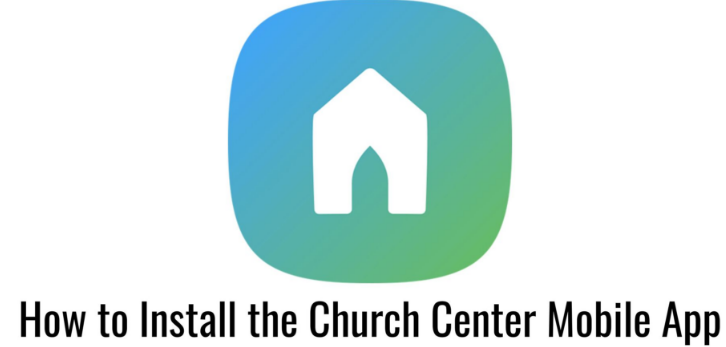
Setting up your 2025 online giving and beyond:
- Download the app: Church Center App from Google Play or the App Store on to your computer and/or phone. (You can also do all this from your computer.)
- Once downloaded, open the app and click Get Started. Continue and make a choice about using device location.
- Enter the church zip code if you choose not to allow the use of your location. You will see 2 HUMC choices; you can choose the Sanctuary or Warehouse 839 location (doesn’t matter which you choose). It will then have you verify that you have chosen the correct address and then create a login.
- Enter your phone number then email. You will then be sent a verification code to your email; enter that and click next. You can choose to set-up biometrics or select “not now.”
- You will now click on Give at the bottom of the screen to set up your giving.
- Enter a dollar amount, click next. Select where you are directing your funds to be applied. Then select the frequency you want to make the donation and a starting date. Add your payment method: Bank Account or Card.
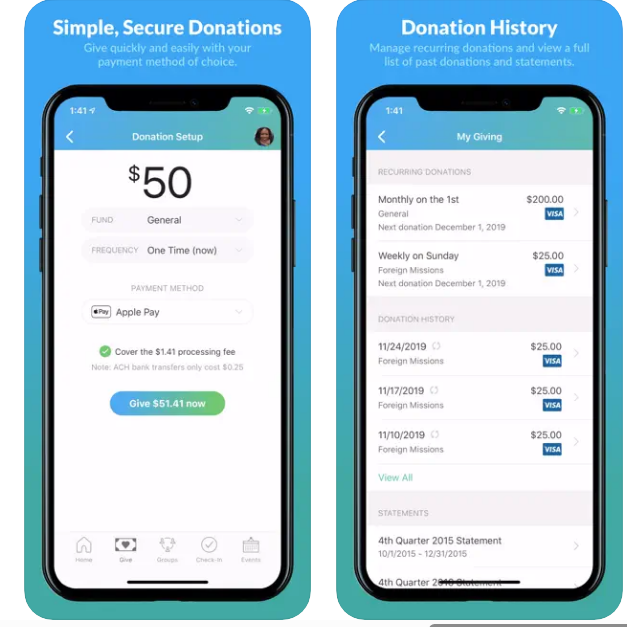
- It is important to note that giving tied to specific items, fundraisers, or events (for example: T-Shirts, Flowers, Raffles, Lakeside) will now be done by clicking Signups at the bottom of the screen.